'How To' - Starting and Finishing a Unit
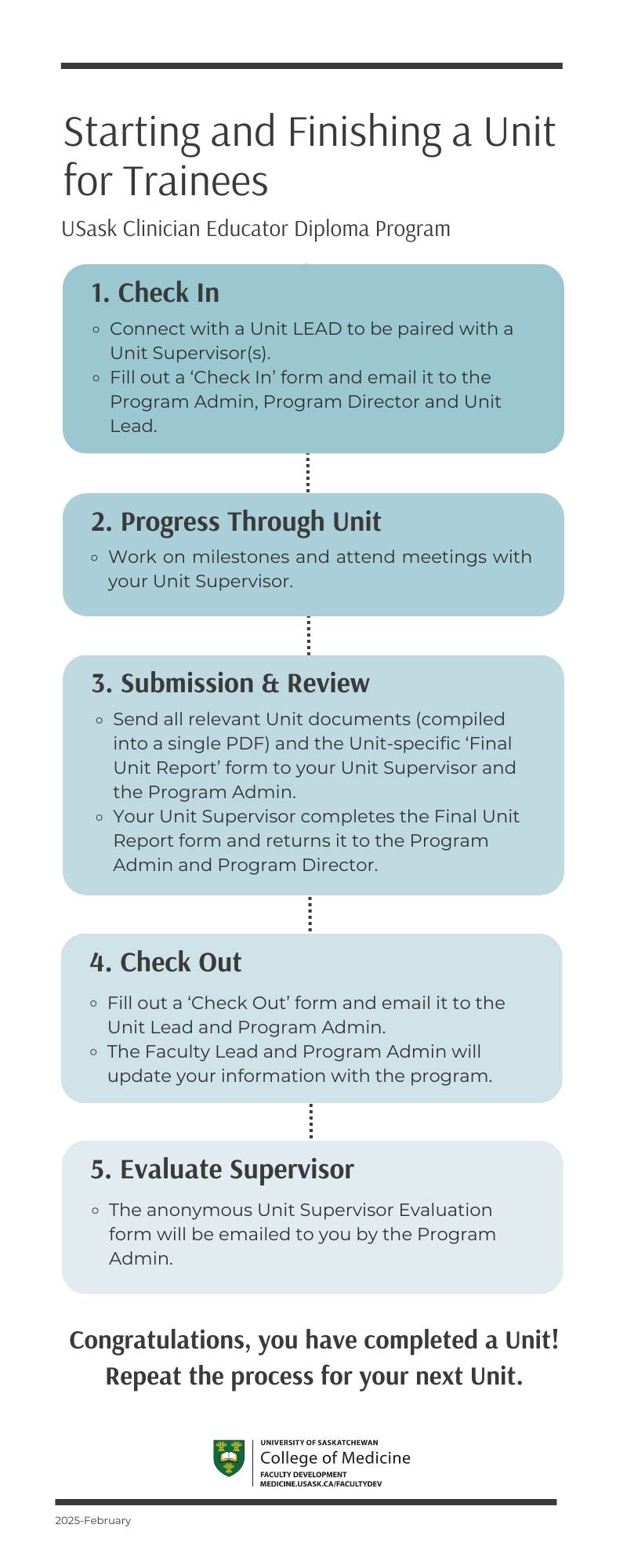
In order to keep the program informed and help us better help you, please see the below 'Check in' and 'Check Out' workflow.
- Check In:
- Connect with a Unit LEAD to be paired with a Unit Supervisor(s).
- Fill out a "Check In" form and email it to the Program Admin, Program Director and Unit Lead.
- Progress Through Unit:
- Work on milestones and attend meetings with your Unit Supervisor.
- Submission and Review:
- Send all relevant Unit documents (compiled into a single PDF) and the Unit-specific ‘Final Unit Report’ form to your Unit Supervisor and the Program Admin.
- Your Unit Supervisor completes the Final Unit Report form and returns it to the Program Admin and Program Director.
- Check-out:
- Fill out a “Check Out” form and email it to the Unit Lead and Program Admin.
- The Faculty Lead and Program Admin will update your information with the program.
- Evaluate Supervisor:
- The anonymous Unit Supervisor Evaluation form will be emailed to you by the Program Admin.
Congratulations, you have completed a Unit! Repeat the process for your next Unit.
Tips for Success
- Download and install the Microsoft Teams app on your personal device and computer so we can use this to communicate and share.
- Download and install 'Zoom' on your personal device and computer. Zoom is the leader in video communications which features audio conferencing, collaboration, chat and webinars across mobile devices, desktops, telephones and room systems.
- Subscribe to the ICE blog
- Subscribe to the KeyLIME Podcast (Access archives here)
- Add T-TIME (Timely Topics in Medical Education) dates to your calendar and plan to attend. This is our core curriculum and your opportunity to connect with faculty and other fellows.
- The first point of contact to start a unit is the UNIT LEAD. Provide them with your preferred supervisor(s) and they will do their best to match you with them. Please understand that we need to balance supervisory duties and our faculty may have times of the year that they can not supervise fellows. If you do not hear back from the UNIT LEAD in a timely fashion, please contact the Program Director
- Access the RC modules for the Foundations Unit. Link to the Royal College Learning Platform (Webinar Modules for Foundations). This introductory portion of Unit 1 is mandatory before progressing though any other unit material. Foundations Unit modules can be accessed by using the same Royal College ID and password used to access your Royal College account. If you do not have a Royal College ID, please contact ppi@royalcollege.ca to request access to the modules.
- Please check our homepage regularly to find out about faculty development offerings that can help you with your units, and count towards the formal learning requirements of each unit.
*The following are some insights from previous trainees
- Form a team - Consider working in pairs or small groups on each unit, in order to assist with timely progress through the units.
- Keep tabs of your learning activities - Keep careful track of your reviewed resources and in particular any courses, lectures, podcasts or webcasts you attend, as these learning activities count towards the mandatory hours required for each unit. Check out this planning and tracking tool
- Use the 'Task Lists' - These will help guide you through required unit activities. You can find the lists on each Units page or under the 'Complete Set of Documents' page.
- Look ahead - Have a look ahead at unit requirements for those beyond Foundations. Some of the activities or learning sessions you attend can count towards other units. In other words, some of the unit activities can occur simultaneously or in close sequence.
- Ask for help (the earlier the better)! - This program can feel daunting at times. Don't be afraid to reach out to Rob or any of the Unit Coordinators for assistance!
*If you are a current trainee and would like to add to this list, please email Rob Woods; rob.woods@usask.ca

